September 17, 2012
How to filter and group data in ReQtest
In this tutorial we’re going to take a look at the Filter Function and the Group Function in what we call the ‘Grid View’. You can use grid view when viewing your test cases or when viewing all your Bug Reports. If you want to give yourself a little more space to work within the Grid View simply click on the little arrow button at the top left corner of the page. This will minimize or maximize the left menu and the top menu as applicable.
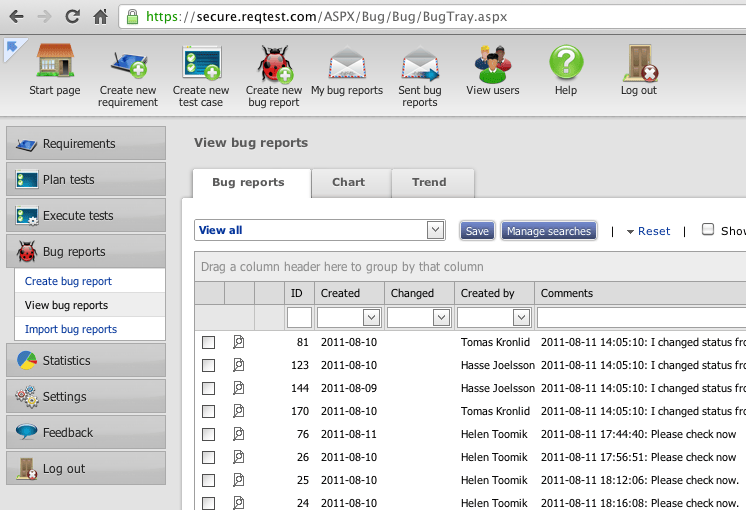
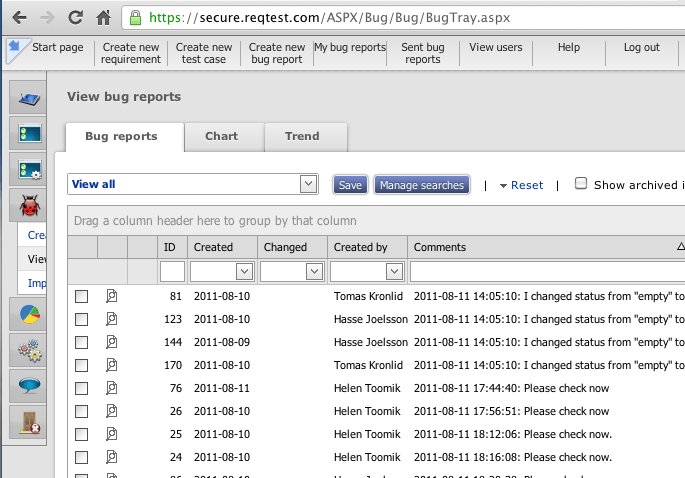
By default, Grid View shows me all of my Bug Reports which in many cases can number in the hundreds or thousands. Manually searching for a few or even one of these bug reports would be a big waste of time, so that’s when the filter and group functions come in handy.
Let’s start by looking at the filter function first, and let’s assume I only want bug reports created by a certain person on my team. Click on the dropdown and select a name from the list of personnel on your team. The page will refresh and you will be shown only bug reports created by the individual you select.
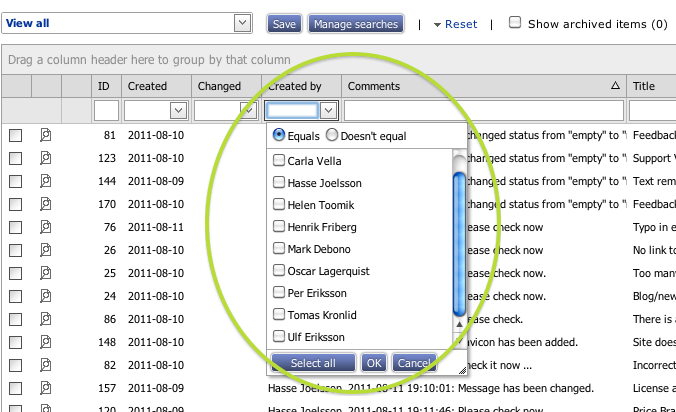
The same functionality exists for other parameters too, so you can filter out bug reports using any date range or latest number of days in the Created and Changed fields, and even search textually in the comments and title field, as per the image below in which the results for the search term ‘blog’ in the title field are shown.
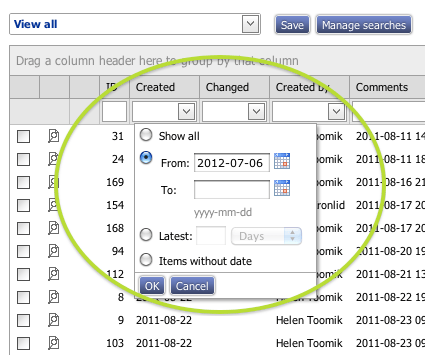
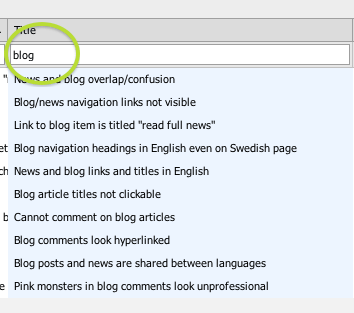
Of course you can run several filters alongside each other. For example, below we show how we’ve filtered only bug reports created by a certain member of our team, which include the term ‘blog’ in their title or in the comments section, and which were created in a certain date range.
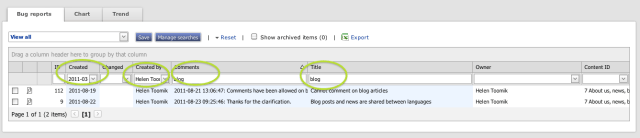
This way, we are using no less than 4 different filters in tandem, which comes in very handy when there are thousands of bug reports in the system. In our example we only have a couple of hundred bug reports in total, but in a couple of seconds we could easily narrow down on any bug reports related to the blog which Helen had created in a given timeframe.
To revert to the default view, simply click the Reset button, then on Clear Filter.
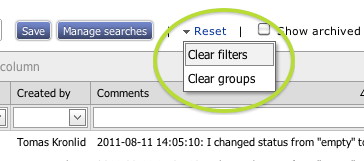
Next, let’s go to the grouping function. You should use the grouping function to get a different view of your bug reports, in this case more like a hierarchy or tree view. Let’s say you want to see all your bug reports grouped by which person on your team created them. Simply drag the ‘created by’ field to the left and up and all your bug reports will be grouped by whomever created them, as show below.
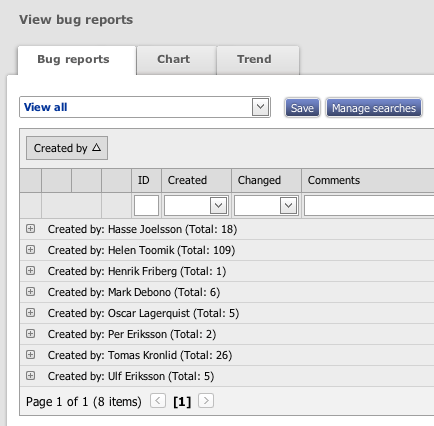
Of course you can expand any one of the dropdowns to see exactly which bug reports were created by a particular member of the team, as shown below.
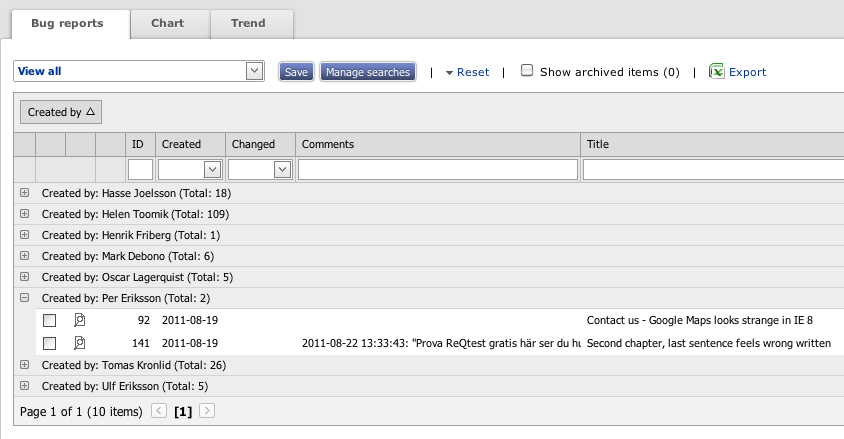
Now let’s say you want to filter by multiple fields. Easy just drag a second, third or more fields into the grouping area and your bug reports will be grouped in that way. For example, below, I have grouped my bug reports by ‘created by’ and a date range, so ‘created when’.
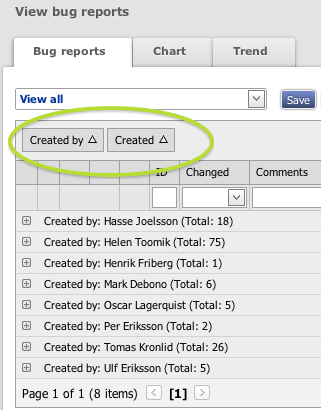
Click ‘reset’ then ‘clear groups’ to go back to the default Grid View that you had before grouping.
You can use grouping to great effect in ReQtest. For example, you can group bug reports by subsystem and then priority which will allow you to easily see the bugs with highest priority in the subsystem a tester is working within.
To watch a video showing you how to do the above, click below.
[responsive_vid]
Share article