October 23, 2012
How to create Projects and add users in ReQtest
Projects are the cornerstone of ReQtest’s power and flexibility. You can obviously be involved in a multitude of different projects simultaneously in ReQtest, and adding users to projects is incredibly simple. Here’s how.
To start off, login on ReQtest.com. In the left side menu, click Settings, and under Administration, click Projects. Administrators and test leaders are the roles that can manage projects, so if you cannot see this menu, please log in as a user with an appropriate role.
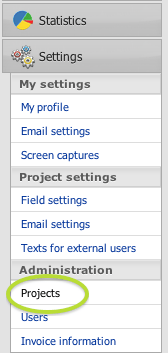
You will be taken to a page where all your projects will be displayed. Click the ‘Create Project’ button at the bottom left.
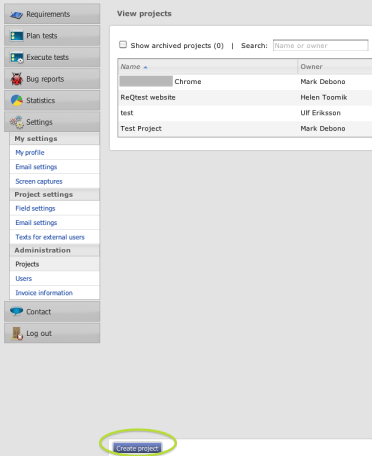
Next you’re taken to the Create Project page. You will need to enter a project name, a project description and set the Owner of the project, who by default will be yourself, but can be easily changed in the dropdown menu.
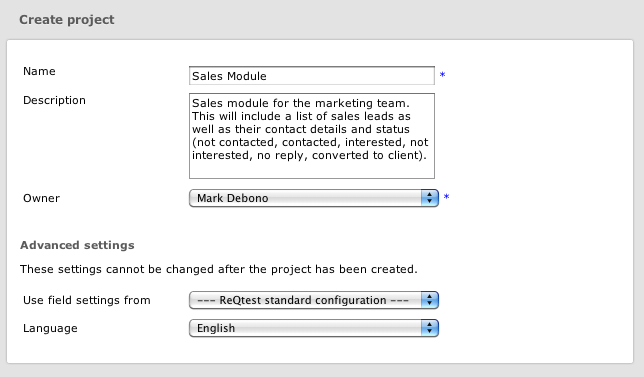
Under the Advanced settings heading you can select which field settings you want to use. The field settings you can choose are either ReQtest’s default standard configuration, or, you can also use any of your existing projects as a “project template”.
Once again, select your preference from the dropdown. Here you can also choose the language of the project, which can be either English or Swedish. The language setting makes ReQtest’s menus appear in the chosen language. You will still have to translate your requirements and test-cases, as this is not done automatically. If you choose to use field settings from an existing project, you get the language from that project, it cannot be changed.
When you’re done filling in, click the Save button on the bottom left of the screen.
On the next page, you will be shown the details you’ve just filled in for the project, as well as the members in the project. If you want to go back and change anything, simply click the Edit button. The day the project ends, you can archive the project by simply clicking the Archive button. You can also Delete a project from here, although we recommend you never delete anything unless it’s a duplicate, and instead just archive everything. Archived projects can easily be restored, but deleted projects cannot.
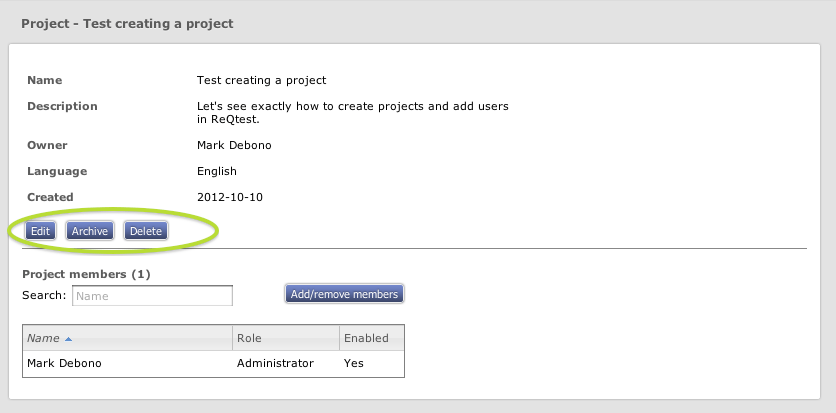
To add users, simply click on the Add/remove members button, then click the green ‘plus’ button next to their name to add them.
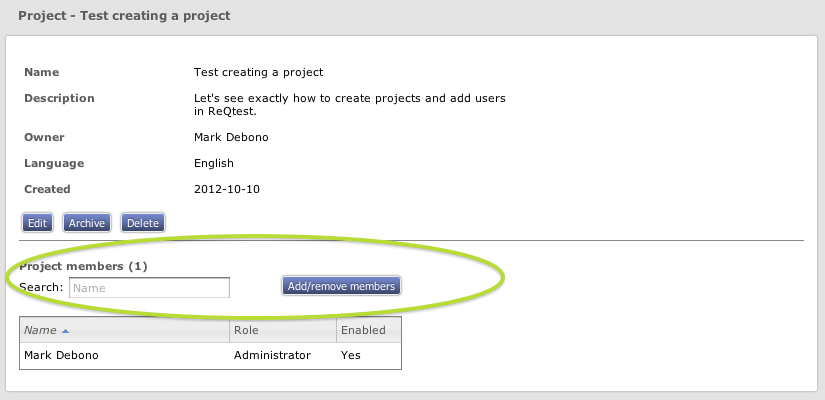
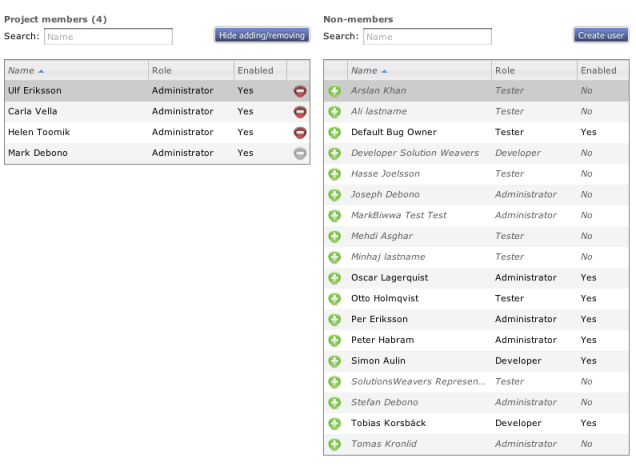
For example, in this case I am adding Ulf, Carla and Helen to the project, as you can see above. You can also create a user from this screen if so required, as well as immediately remove someone from the project if you added them in error. You can do that by click the red button next to their name.
And that’s it, there’s how to create a project and add users to it in ReQtest, really easily and in less than 5 minutes. Who needs complexity anyway?
Share article