June 19, 2012
How to Email Bug Reports From ReQtest
Emailing test cases or bug reports to people inside your project (or even people working outside of your project) is easy and straightforward.
Just go to Bugs tab in ReQtest and click to select the bug reports you want to email. Let’s say you want to email three bug reports; just click on the check box to select multiple bug reports. Now click on More menu (3 dots) on the top right corner. From the drop down list, select Email option to send the reports.
As soon as you click the ‘Email’ button you’ll be taken to a new page, where you’ll have the bug reports you selected in the previous screen. You can add a message to the recipients if you wish. Choose one or more recipients and click on the Send-button.
It’s important to note that the people who receive these emails will also receive the details of the specific reports that you are sending, so bear this in mind.
As long as you email a bug report to someone who is not a member of this project they won’t be able to reach the bug reports in ReQtest, only read the email with the information it contains. Of course, if the bug report is emailed to someone who is a member of the projects, when they click on the bug report they will be able to login to ReQtest and see the specific reports as well as comment on them if necessary.
Below is a screengrab of what a typical bug report emailed from ReQtest looks like in Google’s Gmail.
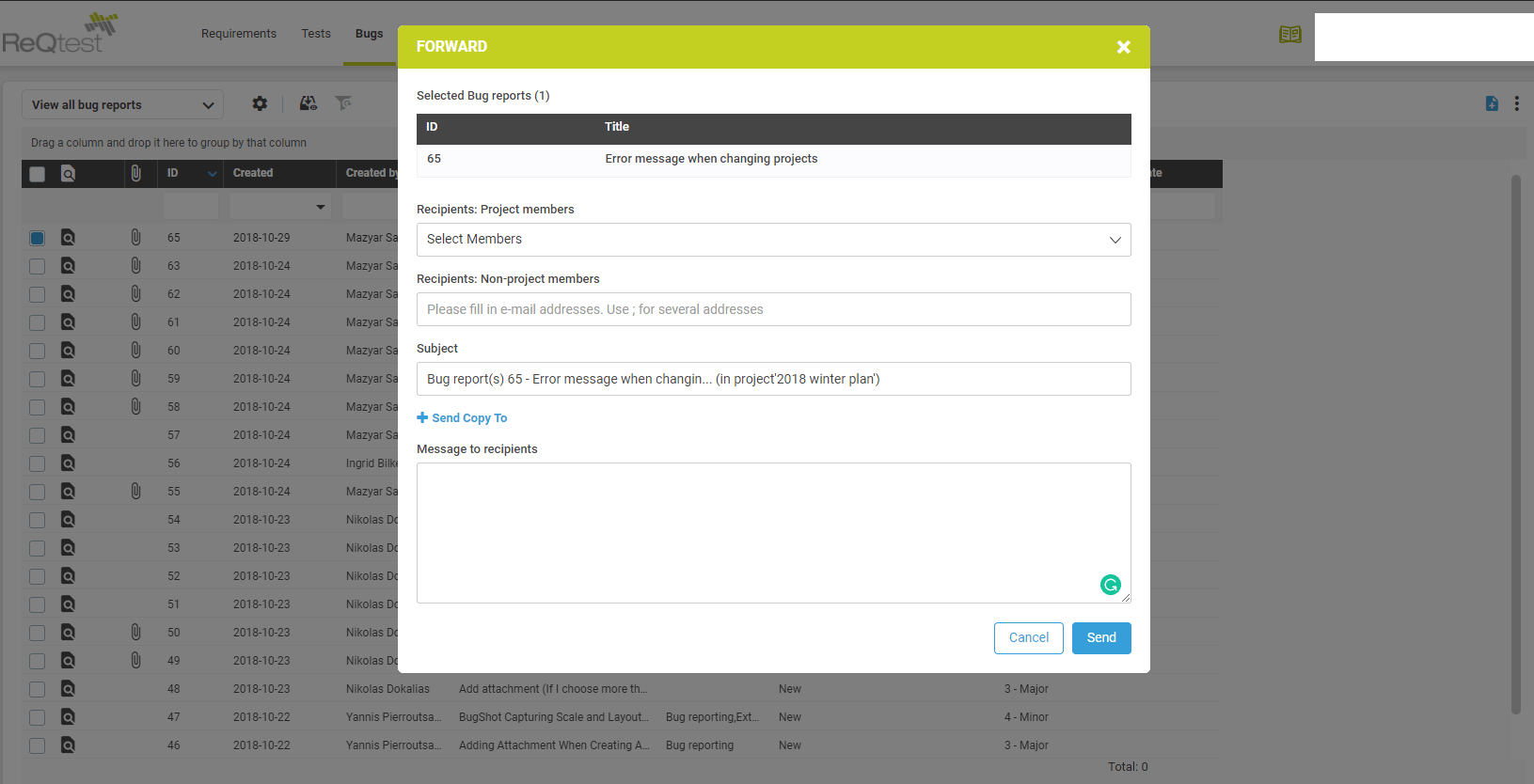
Share article